Google Sheets Tips: How to Build Powerful Budget Spreadsheets from Scratch
Learn how to create powerful budget spreadsheets from scratch using Google Sheets! This comprehensive guide covers everything you need to know, from setting up budget categories and using essential formulas to creating visual dashboards for tracking income and expenses. With easy-to-follow tips and best practices, you'll master Google Sheets and build a custom budget spreadsheet tailored to your personal or business finances. Perfect for beginners and spreadsheet enthusiasts alike, this article will help you gain control over your finances with the flexibility and functionality of Google Sheets.
10/2/20245 min read
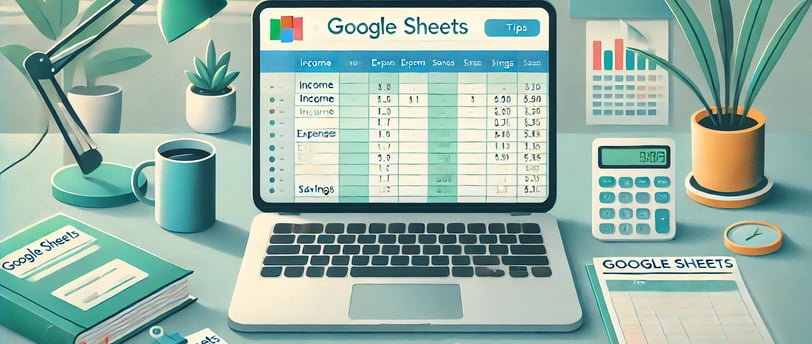

Google Sheets Tips: How to Build Powerful Budget Spreadsheets from Scratch
Budgeting is an essential part of personal and business finance. It helps you plan, monitor, and control your expenses, ensuring that you have a clear overview of your financial health.
While there are numerous budgeting tools available, Google Sheets stands out as a versatile, customizable, and free option. In this blog post, we’ll guide you through creating a powerful budget spreadsheet in Google Sheets from scratch.
Whether you’re new to spreadsheets or looking to refine your skills, this step-by-step guide will equip you with the knowledge to build an efficient and effective budget tool.
Why Use Google Sheets for Budgeting?
Before diving into the process, let’s briefly discuss why Google Sheets is a preferred choice for creating budget spreadsheets:
Accessibility: Google Sheets is cloud-based, meaning you can access your budget from anywhere, on any device, as long as you have an internet connection.
Real-time Collaboration: You can share your budget sheet with others and work on it simultaneously, making it perfect for household budgeting or collaborating with your financial advisor.
Flexibility: You have full control over the layout, structure, and functions of your sheet, allowing for a highly customized budgeting experience.
Integration with Other Tools: Google Sheets integrates seamlessly with other Google services and third-party applications, making data analysis and tracking easier.
Getting Started: Setting Up Your Budget Spreadsheet
Step 1: Create a New Google Sheets Document
To start, go to Google Sheets and click on the “Blank” option to create a new spreadsheet. Name your spreadsheet something specific, such as “2024 Budget” or “Monthly Expense Tracker”, to make it easily identifiable.
Step 2: Define Your Budget Categories
Budget categories are the foundation of any good budget spreadsheet. Begin by listing out the main categories for your expenses and income on the first row of your spreadsheet. Here are some common budget categories:
Income: Salary, freelance income, investments, other sources of income.
Fixed Expenses: Rent/mortgage, utilities, insurance, loan payments.
Variable Expenses: Groceries, transportation, dining out, entertainment.
Savings & Investments: Emergency fund, retirement savings, stocks.
Debt Payments: Credit card debt, student loans, personal loans.
You can list these categories vertically in the first column (A), starting from cell A2. Label the first cell (A1) as “Category”.
Step 3: Add Subcategories and Grouping
Next, you’ll want to add subcategories for each main category. For example:
Under Income, include Salary 1, Salary 2, Freelance, Investments, etc.
Under Fixed Expenses, list Rent, Utilities, Phone Bill, etc.
Under Variable Expenses, list Groceries, Gas, Entertainment, and so on.
Grouping these subcategories will make it easier to track and manage your expenses. Enter these subcategories in column B, next to their respective main categories.
Step 4: Create Columns for Each Month
Label the columns from C onward with the names of the months you want to track (e.g., C1 = “January”, D1 = “February”, and so on).
This setup will allow you to track your budget on a monthly basis, making it easy to spot trends and adjust your spending accordingly.
Building the Functionality: Formulas and Data Validation
Step 5: Input Estimated and Actual Values
For each category and subcategory, create two rows: one for Estimated expenses or income, and one for Actual amounts. For example:
CategorySubcategoryJanuary (Estimated)January (Actual)IncomeSalary 1$3,000$3,100Fixed ExpensesRent$1,000$1,000
The Estimated values represent your projected income and expenses, while the Actual values reflect your real spending and earnings. This structure will enable you to analyze discrepancies between your budgeted and actual figures.
Step 6: Use SUM Function to Calculate Totals
At the end of each category, you’ll want to create a Total row. Use the SUM function to calculate the total estimated and actual values for each category.
For example, to sum up the Estimated income for January, you can use the formula:
=SUM(C2:C6)
Repeat this formula for each category and month to get an overall view of your income and expenses.
Step 7: Calculate Differences and Percentages
To understand your spending better, calculate the difference between the estimated and actual values.
Create a new column labeled “Difference” to show the variance. Use a formula like:
= D2 - C2
This formula subtracts the Estimated value from the Actual value. You can also add another column labeled “Percentage of Budget” to see how much you’ve spent relative to your budget:
= D2 / C2
Format this cell as a percentage to make it visually easy to read.
Step 8: Add Conditional Formatting for Visual Cues
Conditional formatting can help highlight specific cells based on their value. For example, you can set up a rule that turns cells red when the actual expense exceeds the estimated amount. Here’s how:
Select the cells you want to format.
Click on Format > Conditional formatting.
Set up a rule that says: Format cells if > Greater than > enter your budgeted amount.
Choose a red fill color.
This visual cue will make it easy to identify overspending and manage your budget more effectively.
Creating Dashboards and Summary Sheets
Step 9: Set Up a Dashboard for Quick Insights
Create a new sheet in the same document by clicking the “+” icon at the bottom left and name it “Dashboard”. Use this sheet to display summary statistics, charts, and key figures from your budget spreadsheet.
Use charts to visualize your monthly expenses, income trends, and savings.
Create a pie chart to show the percentage distribution of different expense categories.
Include key figures like Total Income, Total Expenses, and Net Savings for a quick overview.
Step 10: Link Data to the Dashboard
Use cell references to pull data from your main budget sheet to the dashboard. For example, if your Total Income for January is in cell C10 of the main sheet, you can display it in the dashboard by typing:
='Sheet1'!C10
This formula pulls the value from cell C10 in “Sheet1” to your dashboard, making it easy to present data dynamically without manual updates.
Advanced Tips for Enhancing Your Budget Spreadsheet
Use Data Validation: To make your sheet more user-friendly, you can use data validation to create drop-down menus for selecting categories or months. Select the cells you want to validate, click Data > Data validation, and set up a drop-down list.
Leverage ArrayFormulas: If you have large datasets, use ArrayFormula to apply a formula to an entire column or range without copying it down manually.
For example:
=ArrayFormula(C2:C100 - D2:D100)
This formula will subtract the values in column D from column C for the entire range.
Protect Ranges: To prevent accidental edits, protect certain ranges or cells. Right-click on a cell, select Protect range, and choose the permissions.
Import Data Automatically: Use Google Sheets’ IMPORTDATA or IMPORTXML functions to pull in data from external sources automatically, such as stock prices, currency exchange rates, or financial news.
Final Thoughts: Building a Budget Spreadsheet in Google Sheets
Creating a budget spreadsheet from scratch in Google Sheets may seem daunting at first, but with the right approach and techniques, you can build a powerful tool to track and manage your finances.
From setting up categories and using formulas to creating a dynamic dashboard, you’ll have a comprehensive view of your financial situation. As you get more comfortable, don’t hesitate to experiment with advanced functions and formatting options to further enhance your budgeting experience.
Happy budgeting! If you have any questions or need additional tips, feel free to leave a comment below!
